Incoming Calls Enabled
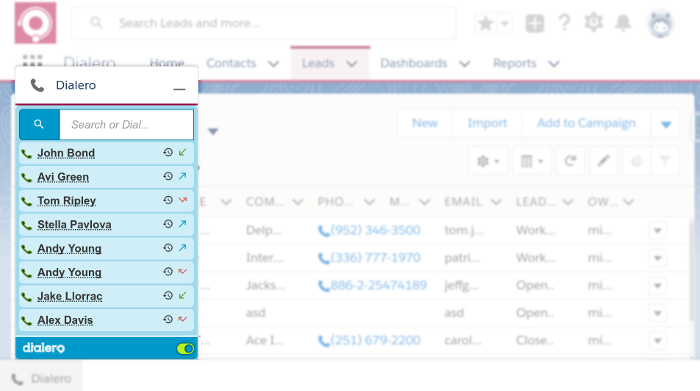
- Green Toggle icon at the bottom right corner indicates that the current status of incoming calls is ON, meaning the user will recieve inbound calls
- To disable Incoming Calls click on the Green Toggle icon on the bottom right corner of the component
Incoming Calls Disabled
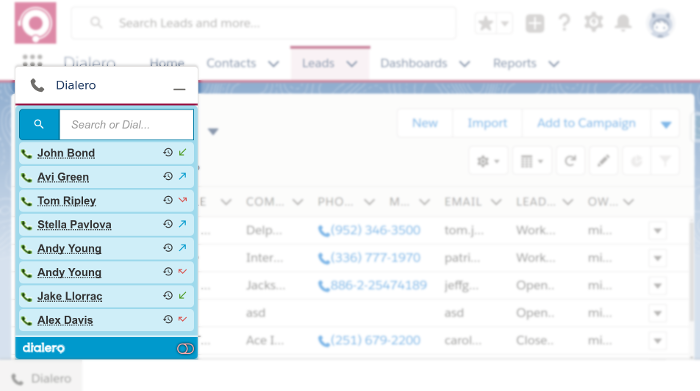
- Grey Toggle icon at the bottom right corner indicates that the current status of incoming calls is OFF, meaning the user will not recieve inbound calls
- To enable Incoming Calls click on the Grey Toggle icon on the bottom right corner of the component
Search for Contact or Lead
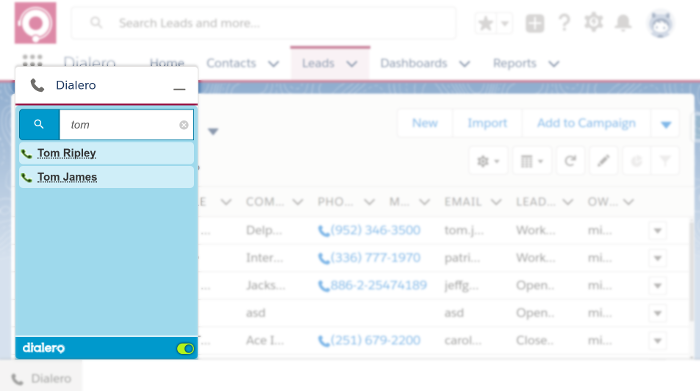
- To search for Contact or Lead just start typing letters in the search bar
- Minimum 3 characters required to make a search
- To dial to Contact click on the Phone icon to the left of the Contact name
Dial To Any Number
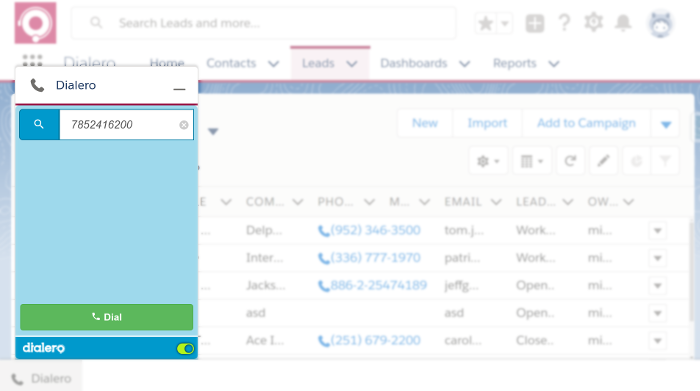
- To dial to any number just type the phone number
- Complete the dial by clicking the Dial button at the bottom of the component