Calls not connecting or disconnecting instantly
- Validate Twiml App
- Navigate to Setup » User Interface » Sites and Domains » Sites
- Click on the label of dialero site
-
At the Custom URLs section look for the secure Domain Name
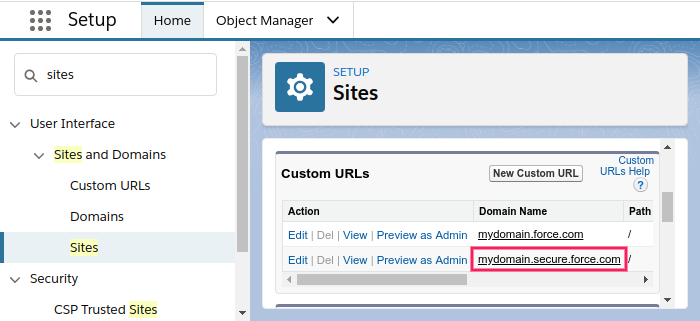
- Log into Twilio account and navigate to Phone Numbers » Twiml Apps
-
Click on Dialero App and verify that the Site Domain Name matches the URLs
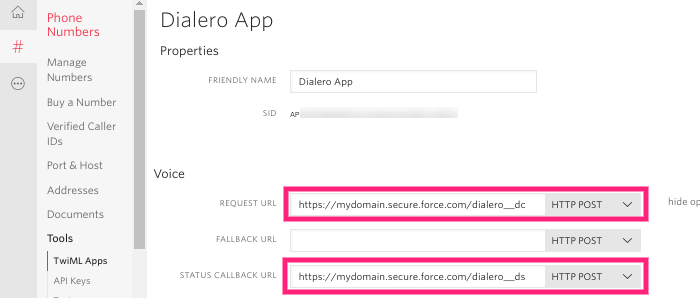
- If the URLs do not match, update them with the following format:
- Request Url should be:
https://DOMAINNAME/dialero__dcwhere DOMAINNAME is the secure Site Domain Name - Status Url should be:
https://DOMAINNAME/dialero__dswhere DOMAINNAME is the secure Site Domain Name
- Request Url should be:
- Click Save
- Validate enabled Site Visualforce pages
- Validate Site User Permissions and License
- If assigning Permission Set fails, grant all the permissions manually:
- Navigate to Setup » User Interface » Sites and Domains » Sites
- Click on the label of dialero site
- Click on Public Access Settings button
- Edit the profile, grant the following permissions:
- For Objects:
- Contact and Lead: Read
- Call: Full Permissions
- For Field-Level Security:
- Contact and Lead: Read Access on all phone and name related fields (Name, Full Name, Phone, Mobile, etc.)
- Call: Full Access on all fields
- For Objects:
Page dialero does not exist error
- Navigate to Call Centers section in Setup
- Click Edit next to dialero entry
- Verify that the Adapter URL value is one of the following options:
/apex/dialero__dialero/apex/dialero
- Click Save
Unauthorized endpoint error
I’ve setup everything but cannot see Dialero component or Dialero App
- Navigate to Dialero Setup page in Setup » Installed packages » Configure
- Navigate to Manage Users Tab
- Verify that the users that don’t see the component or the app are enabled and have licences